Welcome to ShoplifeTV! In this video I show you what computer and cable/software you need to setup INPA/NCSEXPERT. I go step by step on how to set it up. I will also make a tutorial on how to use. What is NCS Expert? NCS Expert–Software application distributed with BMW Standard Tools that can communicate directly with any module on the CAN network.NCS Expert can,among other thing,read the configuration codes from modules and write new configurations to them.
What is NCS Dummy?
NCS Dummy is a tool that works with NCS Expert. It makes it easier to understand and make changes to the software config of your various ECUs.NCS Dummy parses keyword trace files(FSW_PSW.TRC) or nettodata trace files (NETTODAT.TRC) and retrieves all possible parameters, control unit data and order options for each function. The parsed trace files can be viewed and modified in a graphical trace editor or exported to text files. NCS Dummy can be used to compare two trace files and show the differences. Furthermore NCS Dummy can disassemble and assemble NCS Expert data files to achieve functionality that is not possible with a stock NCS Expert installation.
NCS Dummy 0.6.0.7 Free Download
Download NCS Dummy 0.6.0.7 (626 kB)
Download NCS Dummy profile for NCS Expert 3.* (1 kB)
Download NCS Dummy profile for NCS Expert 4.* (1 kB)
NCS Dummy PDF:
Download user manual (1.34 MB)
NCS Dummy 0.6.0.7 Installation
Download NCS Dummy and extract the contents of the downloaded archive to a local folder on your hard disk. Double-click NcsDummy.exe to start the application.
If NCS Dummy throws an application error, “The application failed to initialize properly (0xc0000135)”, you are missing the .NET Framework. Download and install the Microsoft .NET Framework 3.5 Service Pack 1(Click here) or Microsoft .NET Framework 4 (Click here)
If you do not yet have the Microsoft .NET Framework installed and don’t need other applications that use the framework, it doesn’t really matter which version you install. If your computer is running an older version of the .NET Framework NCS Dummy will ask you to update to version 3.5 service pack 1. On the first launch NCS Dummy checks for the existence of folder C:NCSEXPERDATEN. If the path is not found NCS Dummy automatically switches to the “Options” tab and asks to enter the path to the NCS Expert DATEN folder. After the path has been set NCS Dummy is ready for use.
A lot of information in NCS Dummy can be exported to text files. By default NCS Dummy will open these text files with Microsoft Notepad. If you have a third party plain text editor you prefer, like Notepad++ or UltraEdit, now is a good time to set this in NCS Dummy. Point “Path to custom text file viewer” on the “Options” tab to the text editor’s executable and (if necessary) specify the text editor’s command line arguments in “Text file viewer arguments” (the default “%1” works for most applications).
While the NCS Dummy graphical trace editor is quite comfortable to use in Windows XP/2003 on a 1024×768 pixels display (at 96 dpi), the larger scaling of Windows Vista/7/8/10 leaves only a limited amount space available to the graphical trace editor. If you have such a small display and want to squeeze out a few extra rows in the graphical trace editor, launch NCS Dummy with command line argument /smalldisplay:
NcsDummy.exe /smalldisplay
This will slightly decrease the font size (on Windows Vista/7/8/10) and reduce the log height to maximize the available space for the graphical trace editor. It’s not a huge difference but can really make a difference on small displays. If you like the result create a shortcut to the NCS Dummy executable that appends this argument.
NCS Dummy Tutorial
Thanks revoter member of bimmerforums.com,and the original link lie here:
FromAuto Repair Technician Home, postNCS Dummy 0.6.0.7 Free Download And Installation
Readers who read this article also read:
BMW INPA Software is BMW diagnostics software that connects to all the systems and modules on BMW cars, not just engine like generic scanners, it reads BMW trouble codes and gives live diagnostics and data and GUI pages and test functions. BMW INPA software works with INPA K+DCAN Interface. VXDAS.COM has INPA K+DCAN cable with and without switch for BMW. Here provide INPA windows 7 download link here.
INPA Windows 7 Download
Software version: 5.0.2 (tested ok)
VXDAS team also glad to share the installation guide for INPA software with Win7 32bit. Check details below:
We suggest to start with a fresh Windows 7 32 bit to get the BMW INPA software done, because this can help to collect necessary configuration files of INPA 5.0.2.
To avoid further problems, it’s better to disable Windows auto update during the INPA Windows 7 installation process.
After entering your product key, screen will pop up security message.
Select ‘Ask me later’, this will prevent Windows 7 from automatically installing any updates.
Note:
If your installing from pre-SP1 Windows 7 media, we’d rather highly recommend that you manually install two Microsoft updates:
First one: System Update Readiness Tool (KB947821):
https://www.microsoft.com/en-us/download/details.aspx?id=3132
Second one: Windows 7 Service Pack 1 (KB976932):
https://www.microsoft.com/en-us/download/details.aspx?id=5842
During testing pre-SP1 Windows 7 no longer displayed a mouse pointer, after successfully installing EDIABAS & WinKFP and rebooting the system.
Follow steps 2 through 6 of the installation guide. During the EDIABAS & WinKFP install (step 3), select Windows XP (this is not mentioned in the installation guide.)
For all other selections, accept the default and click Weiter which is German for ‘further’.
The first time you attempt to install EDIABAS & WinKFP (step 3), regsvr32 maybe fail to register two Windows ActiveX controls.
Certainly, this is normal, upon re-installation everything will work properly.
Click on OK and then click on the large red circle with a white X at the bottom of the screen to see the second regsvr32 error.
Then click on OK to acknowledge the second error.
Press any key to exit the EDIABAS OBD setup program. Don’t be concerned about any registry key warnings, this installation of EDIABAS will never be used.
When prompted to reboot, select Nein for ‘No’ and then click on Beenden or ‘End’ to exit the installation program. Go to Control Panel and uninstall the program.
Once you have uninstalled the program, reinstall it. On the second attempt, the ActiveX controls will register properly.
This time, select Ja for ‘Yes’ and reboot.
Even with SP1 installed, on occasion the system will no longer display a mouse pointer after rebooting the system at this point.
If this happens, depress the Windows logo key (on some keyboards it may have an icon of a house instead) to display the Start menu.
Depress the right arrow key once and then depress Enter to initiate a proper shutdown. When powered back on, the system should have a functional mouse pointer.
Continue with steps 4-6 in the installation guide.
At the completion of step 5, the Windows Program Compatibility Assistant may appear. So click on ‘This program installed correctly.’
At this point you could optionally install the latest EDIABAS/INPA update (ES-76) from FAL’s EA-90X distribution.
We don’t recommend doing so as the latest INPA scripts are in German and not necessary for coding.
Now you have the base INPA scripts and configuration files that you’ll need to get the latest version of INPA (5.0.6) up and running.
Then copy the the INPA CFGDAT and SGDAT folders to removable media for safe keeping. They are located in C:EC-APPSINPA.
If you were to install the K+DCAN drivers from Windows Update, set the cable to COM1, etc.
Now the battery and ignition clamps maybe working properly.
INPA 5.0.2 is are not totally compatible with the latest SP Daten files (i.e. 50.2). So let’s move on to installing BMW Standard Tools 2.12.
Links to BMW Standard Tools 2.12 and NCS Expert profiles can be found in this post:
https://www.e90post.com/forums/showpost.php?p=13792990&postcount=4476
SP Daten 50.2 can be found in this thread:
https://www.e90post.com/forums/showthread.php?t=882353
Blow away your previous installation of Windows and start over with a fresh install. INPA 5.0.2 made changes to the Windows registry etc.
Now that we have the two folders needed to bootstrap INPA 5.0.6, it’s best to reinstall Windows.
If your installing from pre-SP1 Windows 7 media, don’t forget to install the System Update Readiness Tool (KB947821). And also Windows 7 Service Pack 1 (KB976932.)
In addition, because this will hopefully be your final re-installation of Windows, we suggest that you manually install one additional Microsoft update:
Microsoft .NET Framework 4.5.1:
https://www.microsoft.com/en-us/download/details.aspx?id=40779
When the K+DCAN cable is initially plugged in, Windows will indicate that the device driver was not successfully installed.
Click on the white box circled above when it appears to change the driver update settings.
Click on ‘Change setting’
Select ‘Always install the best driver software from Windows Update’ then click on Save Changes’
Windows Update will install the latest FTDI drivers needed for the one stop electronics.com K+DCAN cable.
Please notice that the FTDI driver has defaulted to USB Serial Port COM3.
You also need to change this to COM1 and then click on ‘Close’
Click on the Windows Start button to display the Start menu.
In the Start Search box type the following command and depress Enter to launch Device Manager:
Code:
mmc devmgmt.msc
When Device Manager opens, click on the arrow to the left of ‘Ports (COM & LPT)’ to expand the Ports device tree. After that, double-click on ‘USB Serial Port (COM3)’ to open the device properties.
Click on the ‘Port Settings’ tab and then click on the ‘Advanced’ button to display the Advanced Settings for COM3.
Then change the COM Port Number to COM1 and the Latency Timer to 1 msec and click ‘OK’
The USB Serial Port should be set to COM1. Close Device Manager.
Install BMW Standard Tools 2.12.
Accept the defaults and then click ‘Next’
When prompted to select additional tasks, de-select the ‘Execute backup and restore wizard’ selections under Data backup.
You don’t have an existing installation of BMW Standard Tools to backup. Click ‘Next’
Click ‘OK’ to acknowledge that the backup wizard has been deactivated.

When the Hardware Interface Settings screen appears, select ‘USB to serial adapter’ then click ‘Next’
Then click ‘Finish’ to complete the BMW Standard Tools setup and restart your computer.
When the User Account Control dialog box appears, select Yes to allow the Windows Command Processor to make changes to your computer.
Copy the Windows ActiveX control MSFLXGRD.OCX to C:WINDOWSSYSTEM32 and manually register it.
Then copy the Windows ActiveX control RICHTX32.OCX to C:WINDOWSSYSTEM32 and manually register it.
Overwrite the INPA initialization file in the C:EC-APPSINPACFGDAT folder with the INPA.INI from your saved CFGDAT folder.
Code:
C:>copy X:CFGDATINPA.INI C:EC-APPSINPACFGDAT /v /y1 file(s) copied.
Copy the INPA scripts and configuration files from your saved CFGDAT and SGDAT folders.
Code:
C:>copy X:CFGDAT*.ENG C:EC-APPSINPACFGDAT /v14 file(s) copied.
Then C:>copy X:SGDAT*.IPO C:EC-APPSINPASGDAT /v468 file(s) copied.
C:>copy X:SGDAT*.SRC C:EC-APPSINPASGDAT /v11 file(s) copied.
C:>copy X:SGDAT*.TXT C:EC-APPSINPASGDAT /v2 file(s) copied.
Now copy the group files from the SP Daten E89 folder to C:EDIABASECU.
Code:
C:>copy X:E89ECU*.GRP C:EDIABASECU /v80 file(s) copied.
Then import your daten files into WinKFP using this guide (steps 2-8)
Create a C:NCSEXPERDATENE89 folder and then copy the contents of the E89DATEN folder into it.
Code:
C:>mkdir C:NCSEXPERDATENE89C:>
copy X:E89DATEN*.* C:NCSEXPERDATENE89 /v430 file(s) copied.
Then copy the contents of the E89SGDAT folder to C:NCSEXPERSGDAT.
Code:
C:>copy X:E89SGDAT*.* C:NCSEXPERSGDAT /v224 file(s) copied.
Go to the E89DATEN directory and execute the LADEN.BAT script.
Code:
C:>cd X:E89DATENX:E89DATEN>laden.bat
You’ll receive errors at the end of the script due to the missing C:EC-APPSCARSERVER directory, ignore them.
Install the patched 32-bit NCS Expert from this thread:
http://www.e90post.com/forums/showthread.php?t=832476
Example:
Code:
Rename C:NCSEXPERBINNCSEXPER.EXE NCSEXPER.OLD
Then rename C:NCSEXPERCFGDATNCSEXPER.TXT NCSEXPER.GER
copy NCSEXPER.EXE C:NCSEXPERBIN /v
copy NCSEXPER.TXT C:NCSEXPERCFGDAT /v
Then copy the NCS Expert profiles to the C:NCSEXPERPFL folder.
Example:
Code:
copy *.PFL C:NCSEXPERPFL /v
Bmw Ncs Expert Download
Ok, finished and congratulations!
VXDAS team kindly note:
It’s better to install the BMW INPA software in Windows XP, it will be more stable when use.
Here is the installation guide of Win XP for INPA software:
Professional Diagnostic Solution & Service Supplier
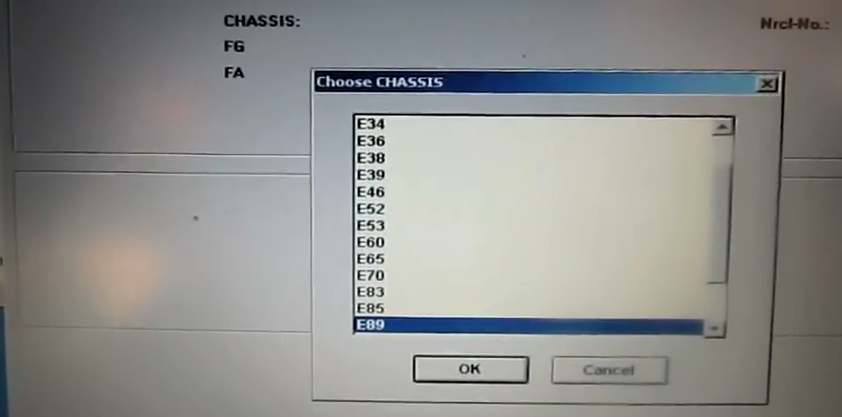
Ncs Expert Free Download
Website:www.vxdas.com
Ncs Expert Download English
Follow Us To Get More Free Resource